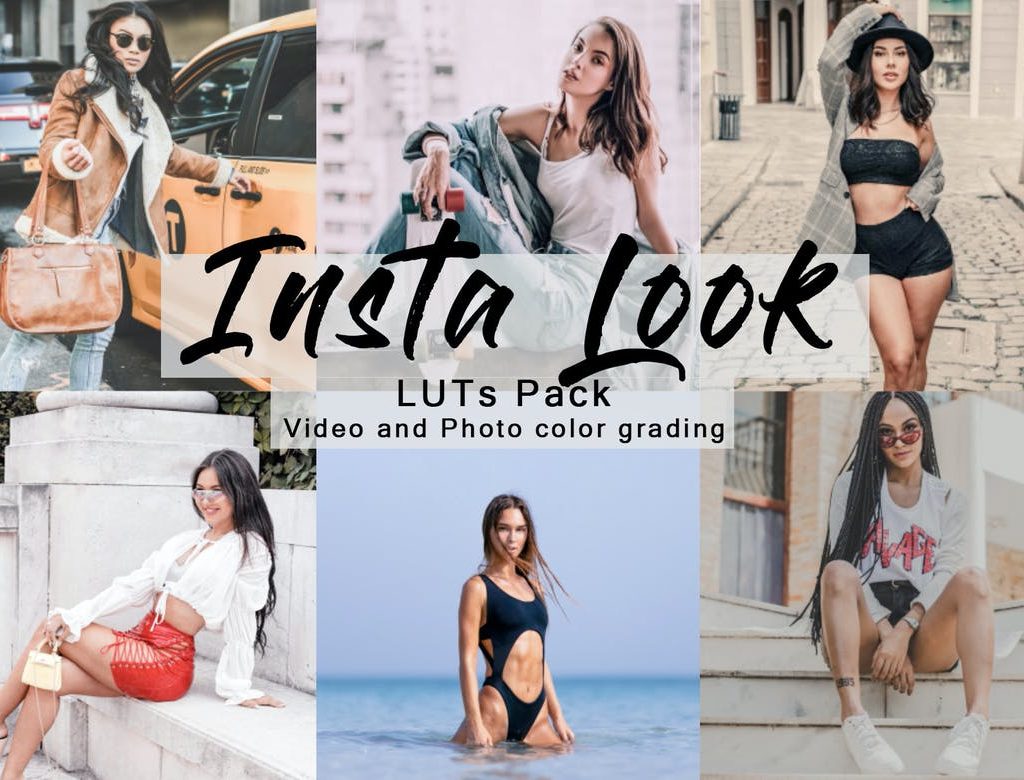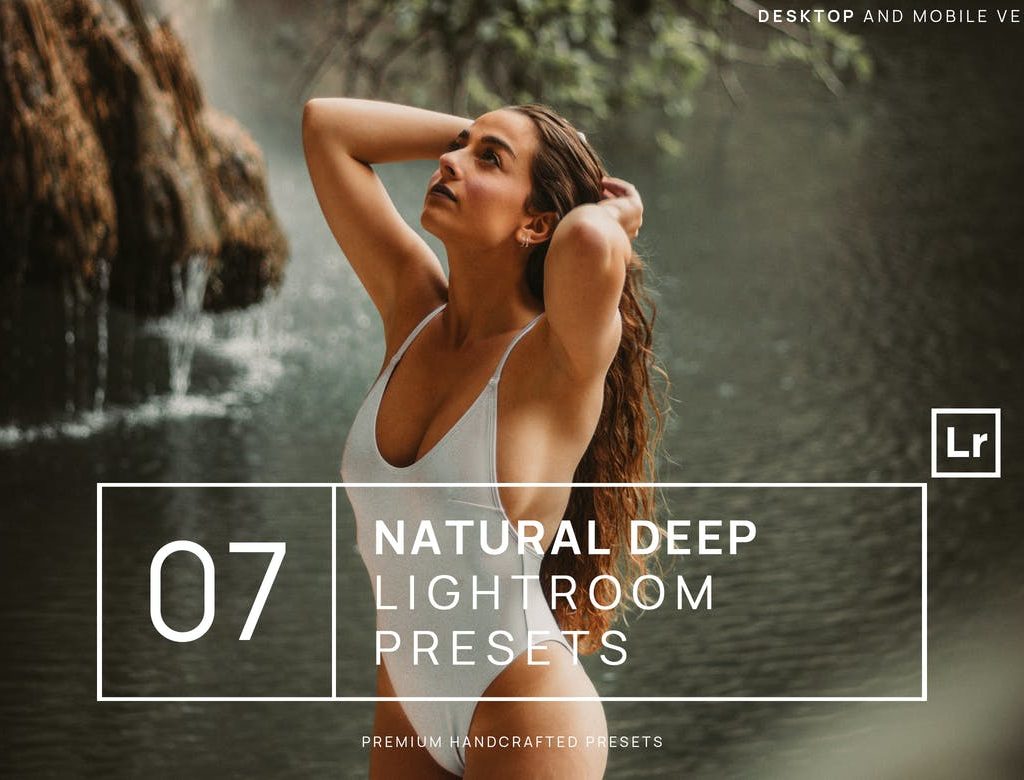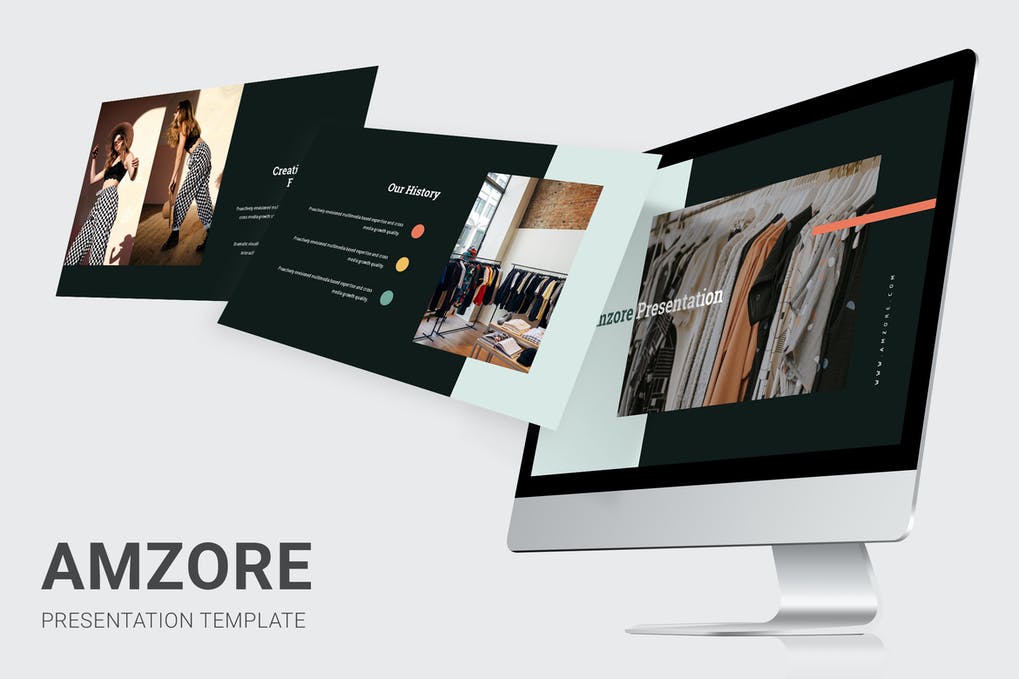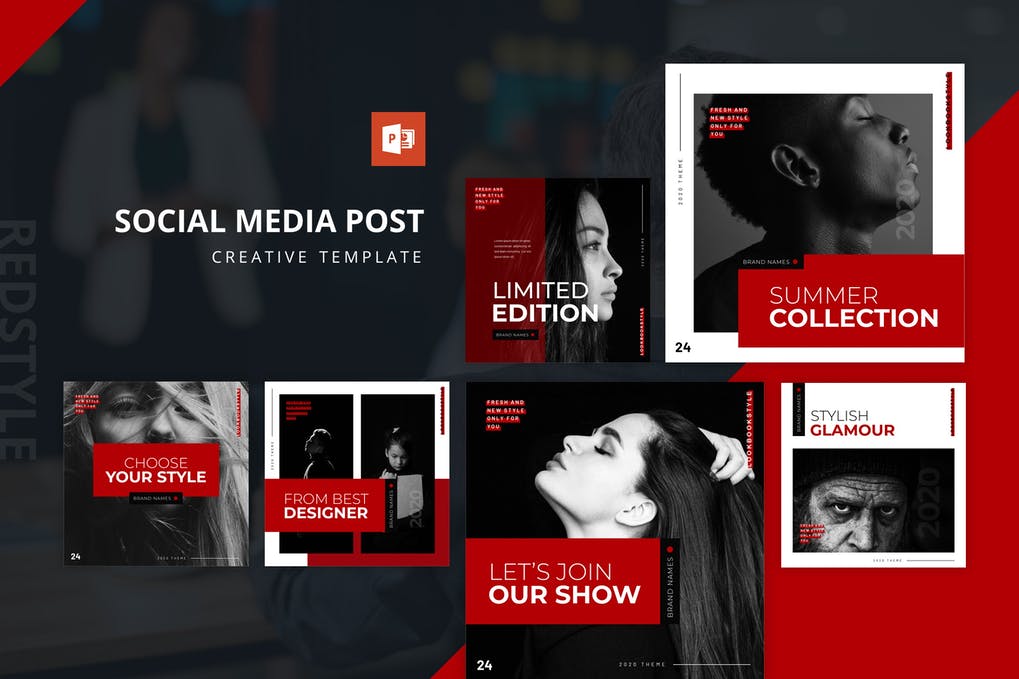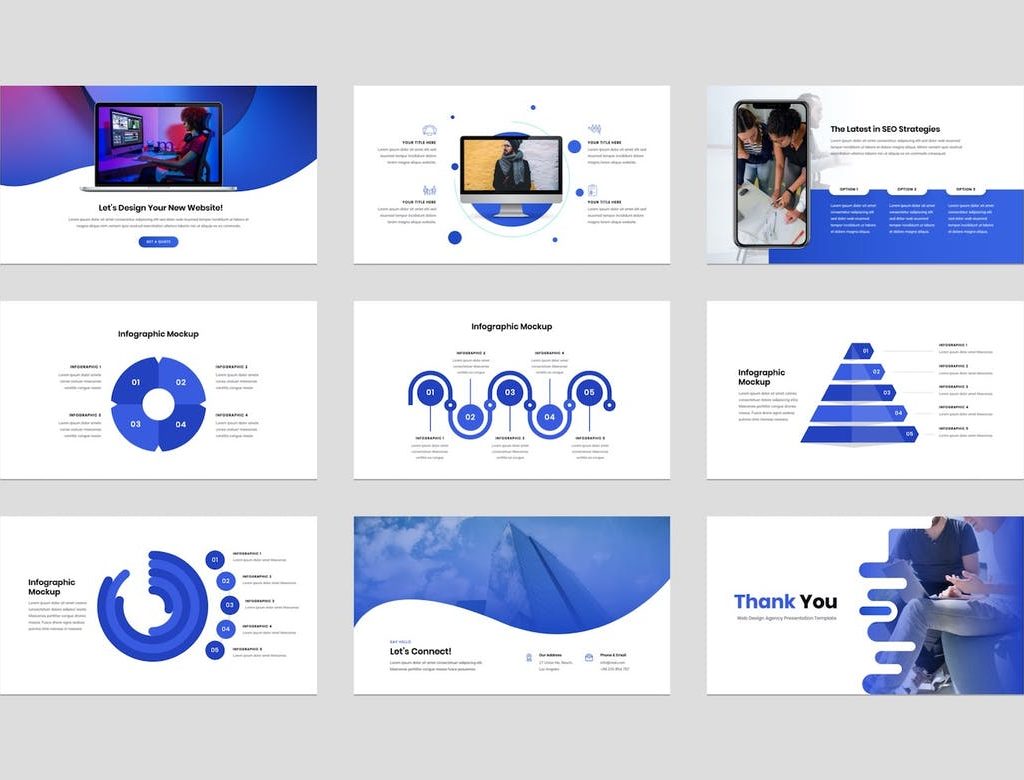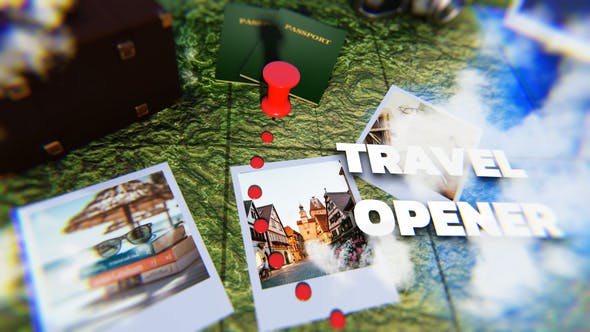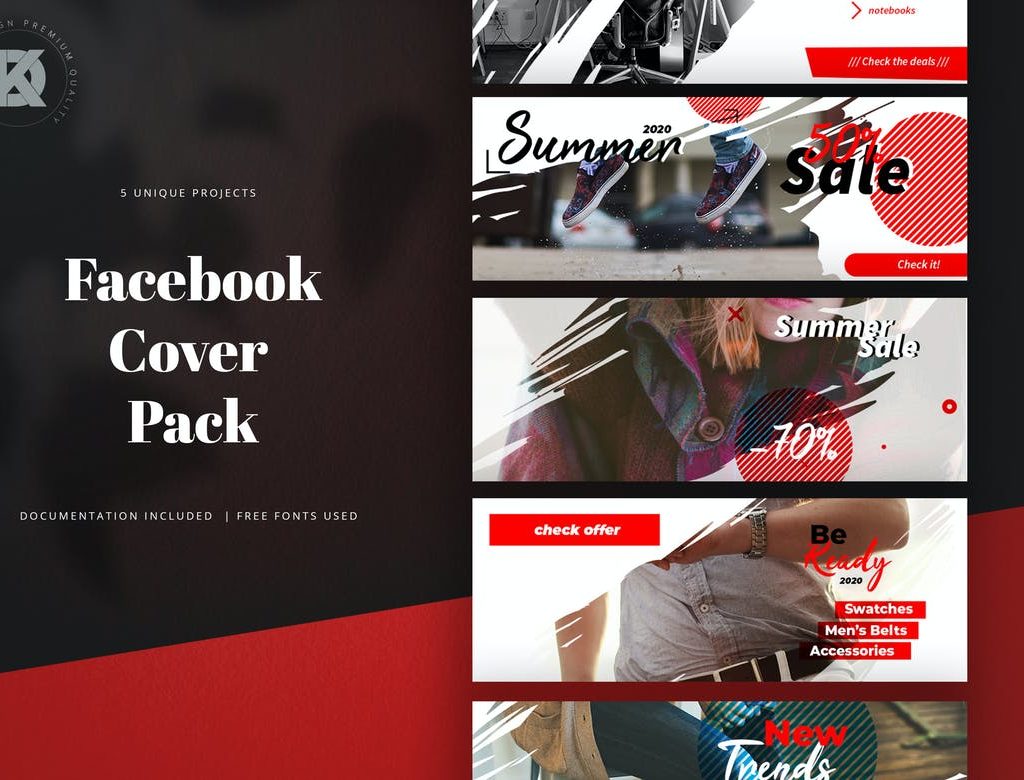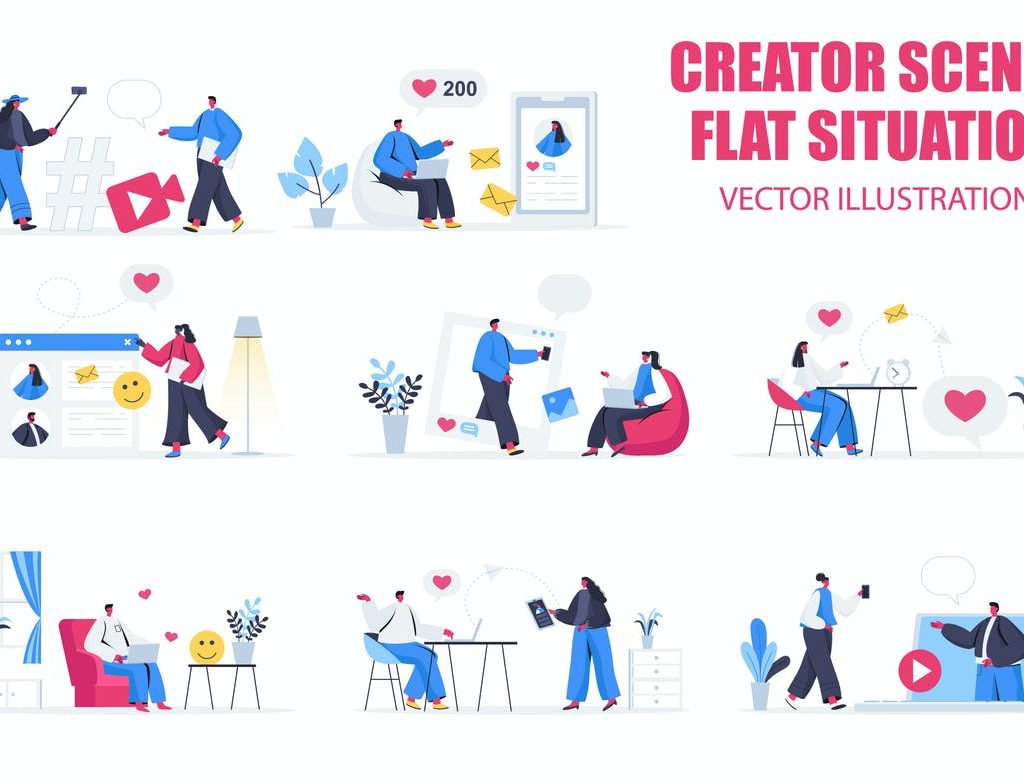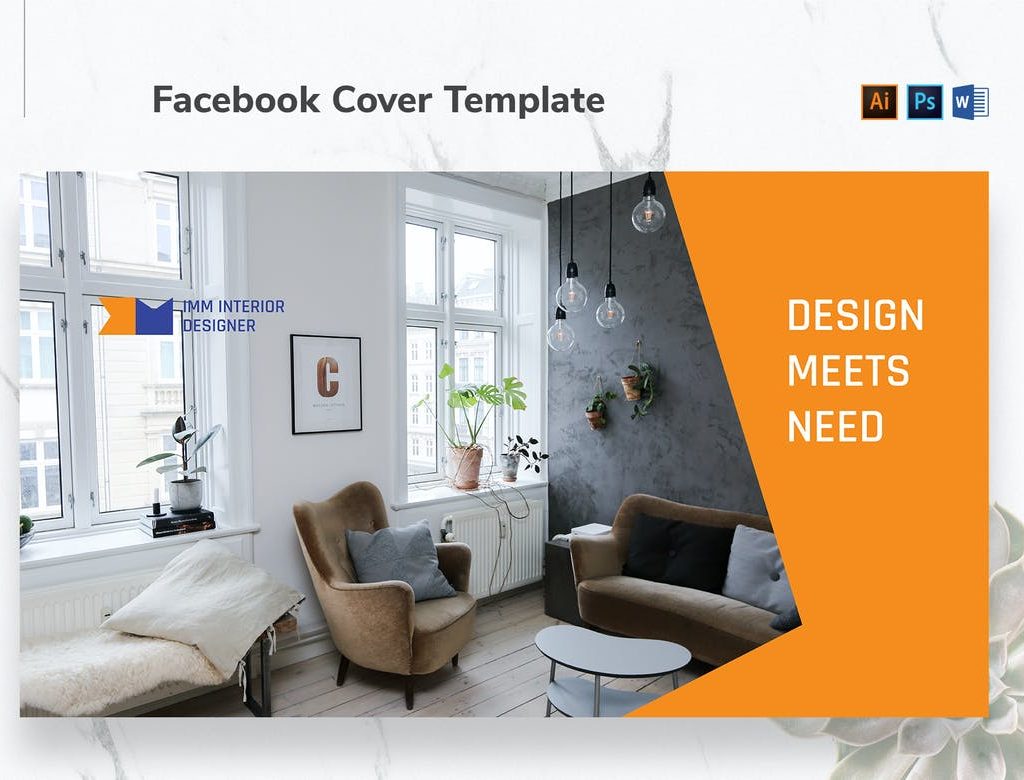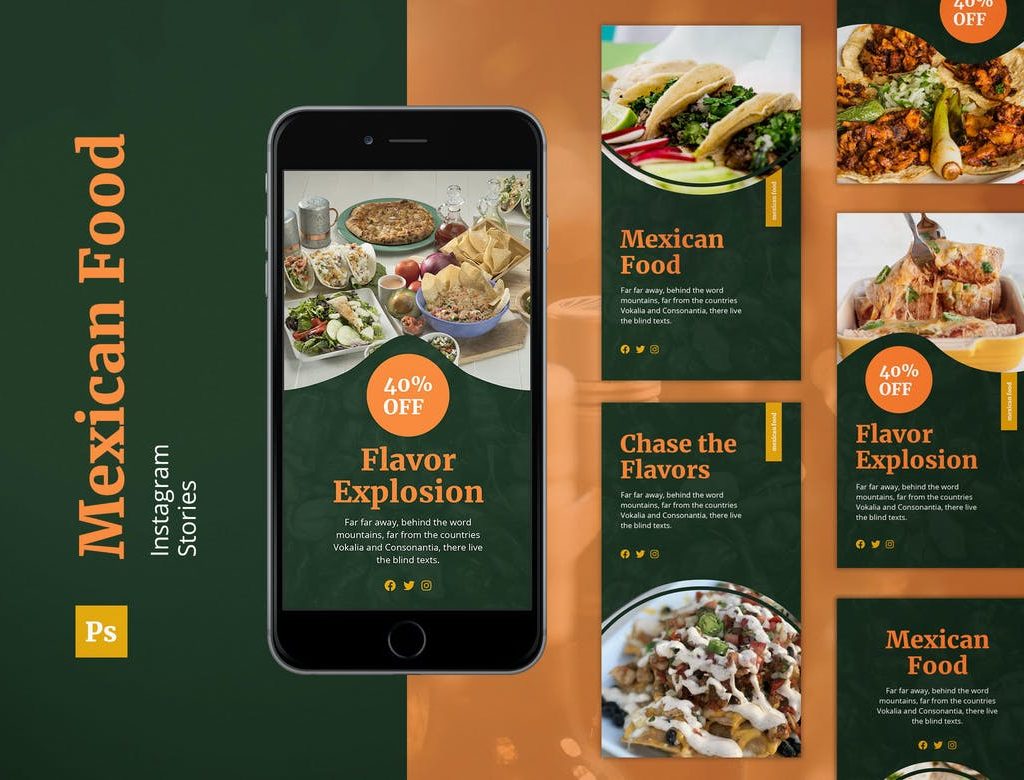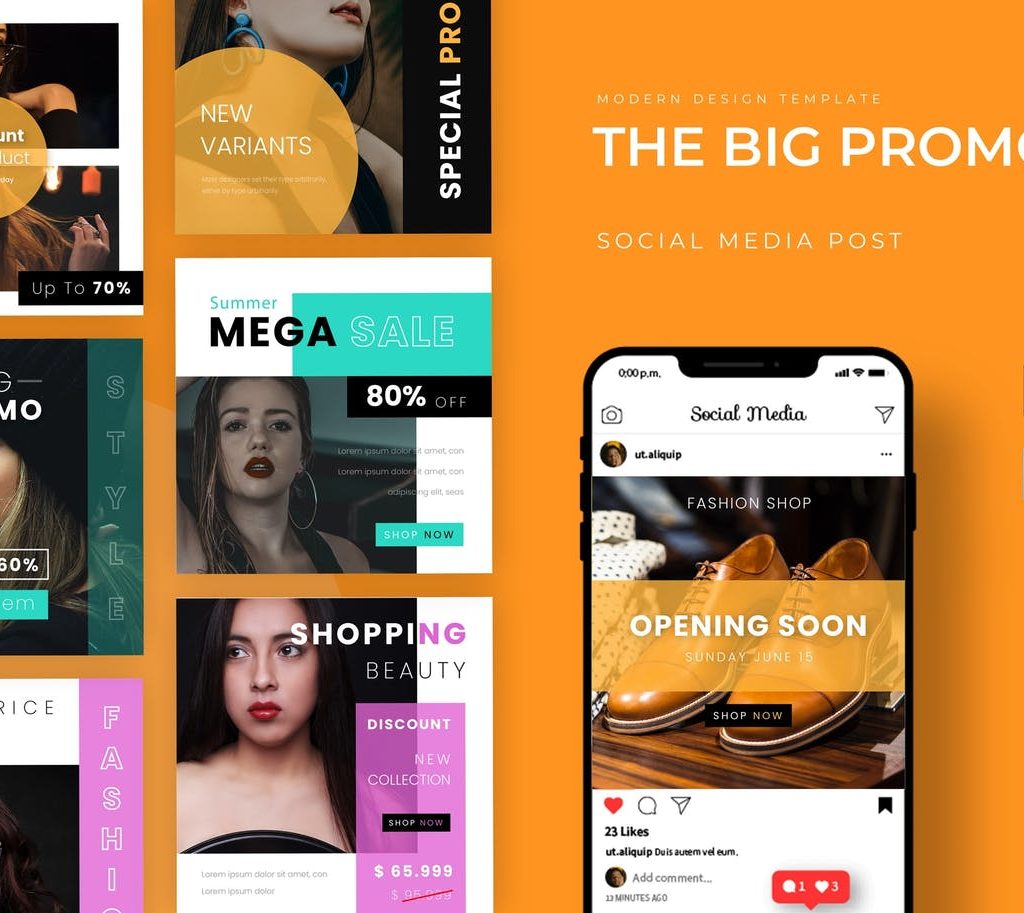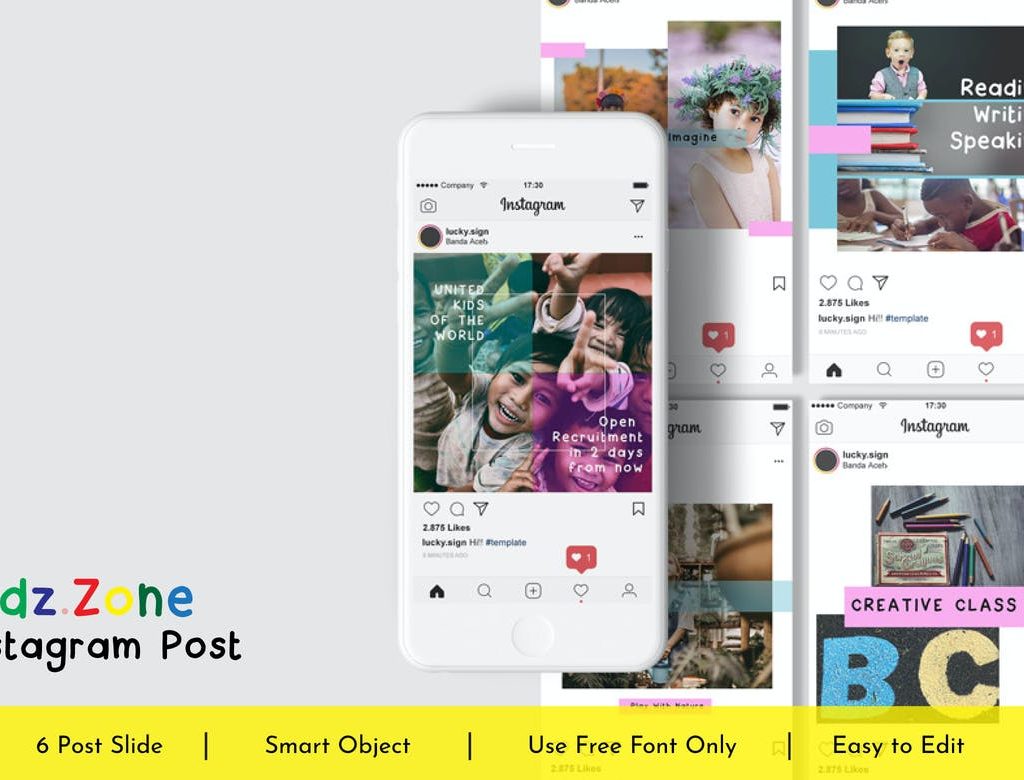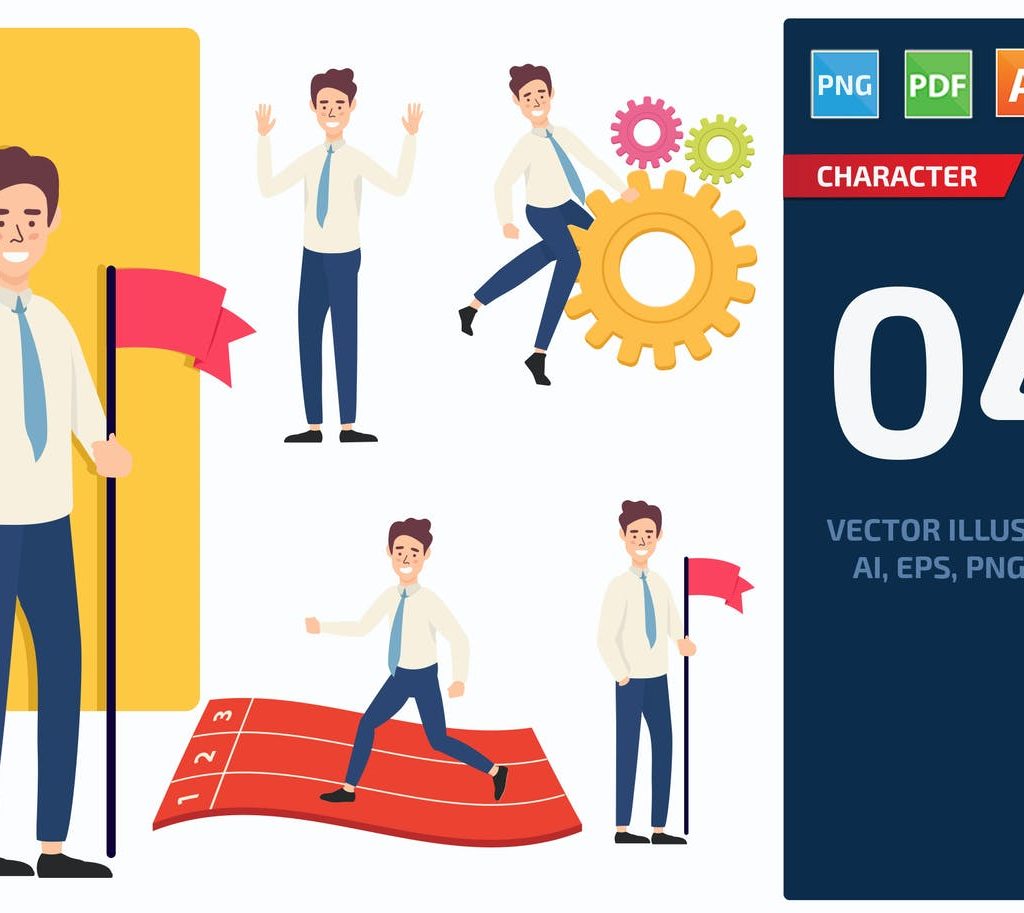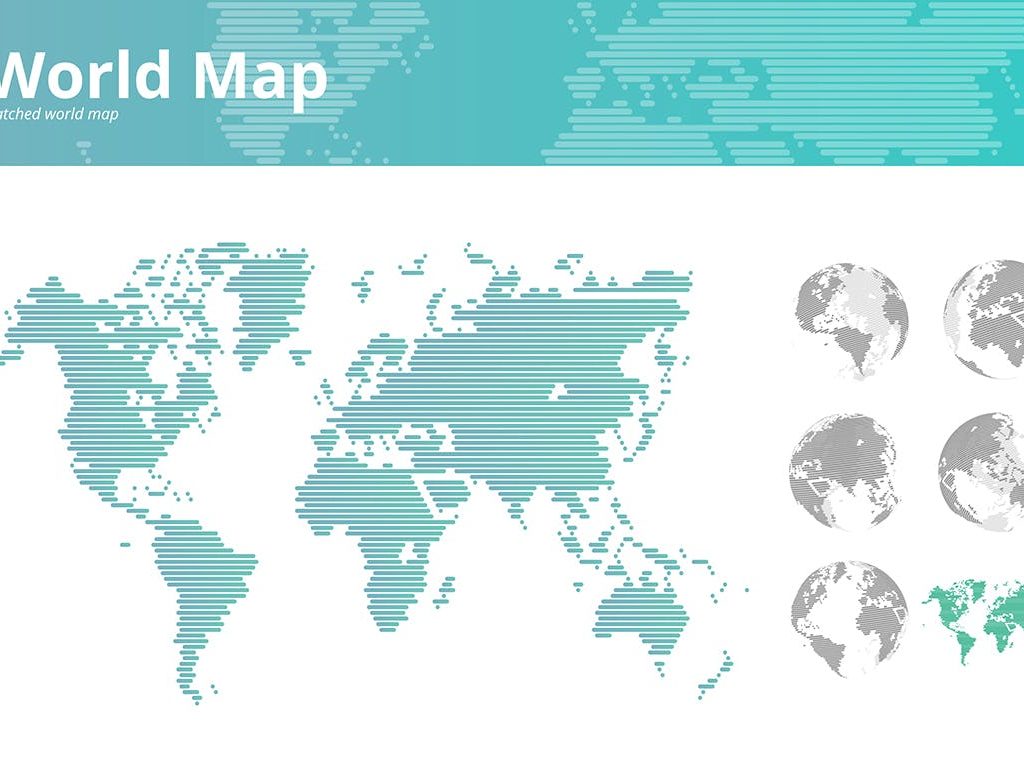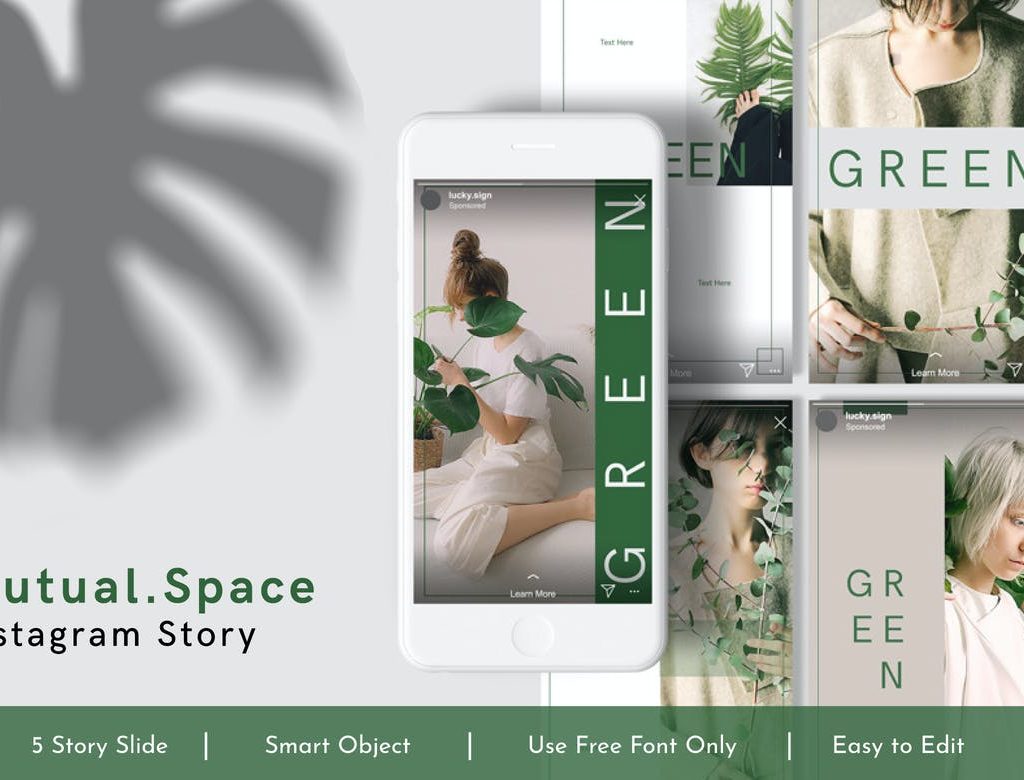Broadcast Pack – After Effects
Creating a broadcast pack in After Effects involves designing a set of cohesive elements that can be used for television broadcasts, online videos, or presentations. A typical broadcast pack includes elements like intros, lower thirds, transitions, backgrounds, and outros. Here’s a step-by-step guide to help you create a broadcast pack in After Effects:
### Step 1: Plan Your Design
1. **Identify Elements:** Determine what elements you want in your broadcast pack. This could include intro animations, lower thirds, transition effects, backgrounds, and outros.
2. **Define Style:** Decide on a consistent style, color scheme, and typography that will be used across all elements to maintain visual cohesion.
### Step 2: Create Intro Animations
1. **Composition Setup:** Create a new composition for the intro animation. Design a visually appealing animation that represents the theme of your broadcast pack.
2. **Logo Animation:** If your broadcast pack includes a logo intro, animate the logo using techniques like scaling, rotation, or morphing effects.
3. **Text Animations:** Add animated text that introduces the content. Use keyframes to create smooth text animations.
### Step 3: Design Lower Thirds
1. **Lower Thirds Composition:** Create a new composition for lower thirds. Design lower thirds graphics with placeholders for text such as names and titles.
2. **Animation:** Animate the lower thirds to slide in or fade in when they appear on the screen. Ensure the animations are consistent with your overall style.
### Step 4: Create Transition Effects
1. **Transition Composition:** Create a new composition for transitions. Design smooth transition animations that can be used between different video clips or segments.
2. **Variety:** Create multiple transition effects for variety. Common transitions include fades, slides, wipes, and zoom effects.
### Step 5: Design Backgrounds
1. **Background Composition:** Create a new composition for background animations. Design visually appealing backgrounds that match your overall theme.
2. **Looping Animations:** If you want animated backgrounds, design looping animations that seamlessly repeat. This is useful for longer broadcasts.
### Step 6: Outro Animation
1. **Outro Composition:** Create a new composition for the outro animation. Design an outro animation that gracefully ends the video.
2. **Closing Text and Graphics:** Add closing text or graphics that thank viewers for watching or provide information on how to contact or follow your channel.
### Step 7: Finalize and Export
1. **Review and Refine:** Review all elements to ensure consistency in style and animation. Make necessary refinements.
2. **Export:** Once you are satisfied with the broadcast pack, export each element separately (intros, lower thirds, transitions, backgrounds, and outros) as video files or After Effects templates.
By following these steps, you can create a cohesive and professional broadcast pack in After Effects, ready to be used in various video productions. Remember to save your work as templates for future use, allowing for easy customization for different projects.
- Broadcast Pack
- New
- Fresh Program
- Entertainment
- Music Event